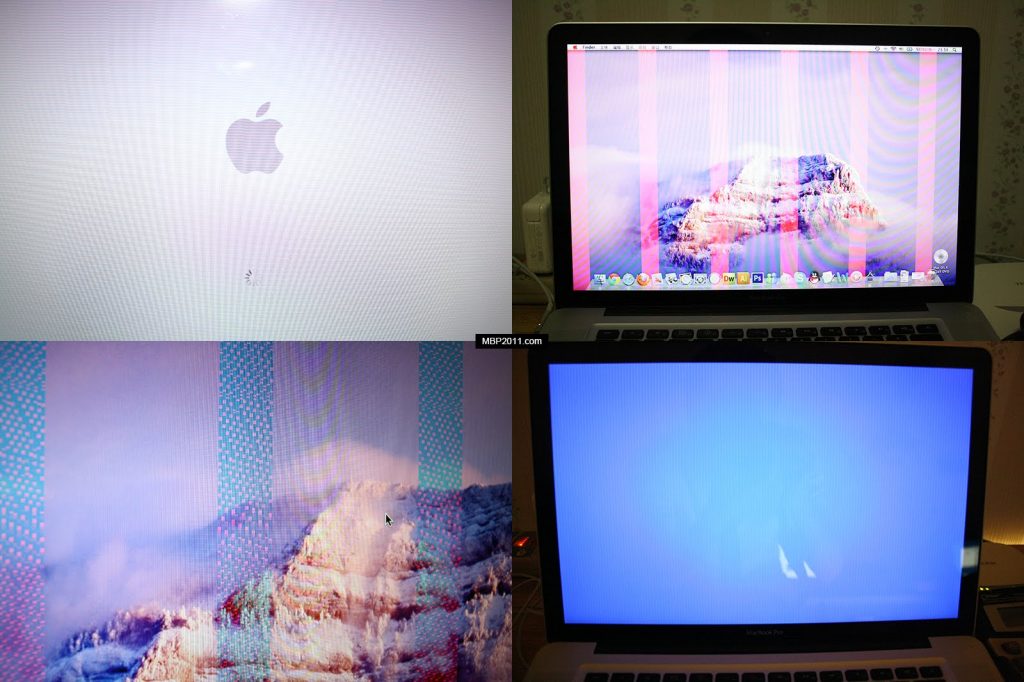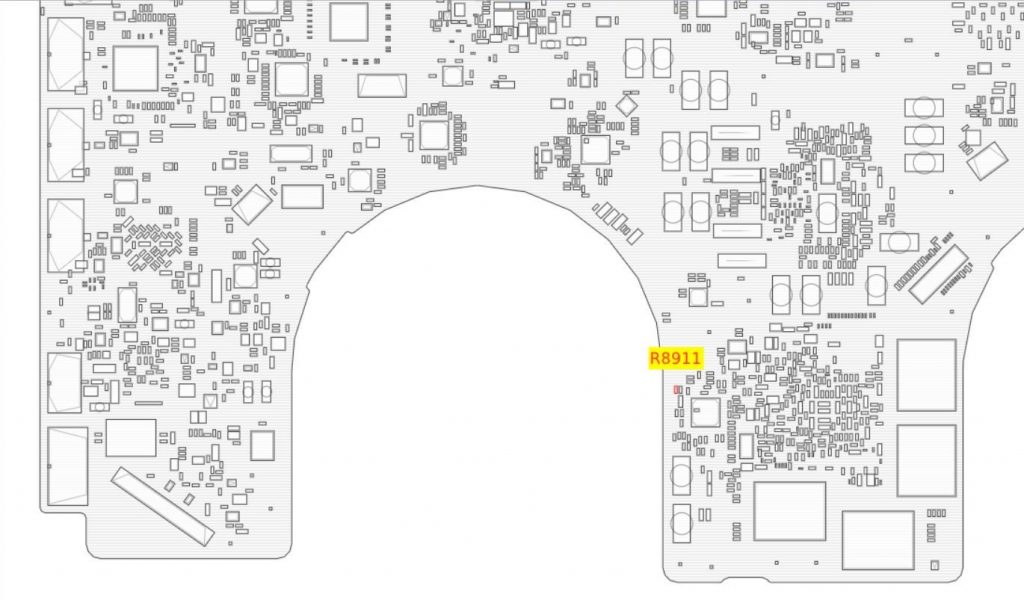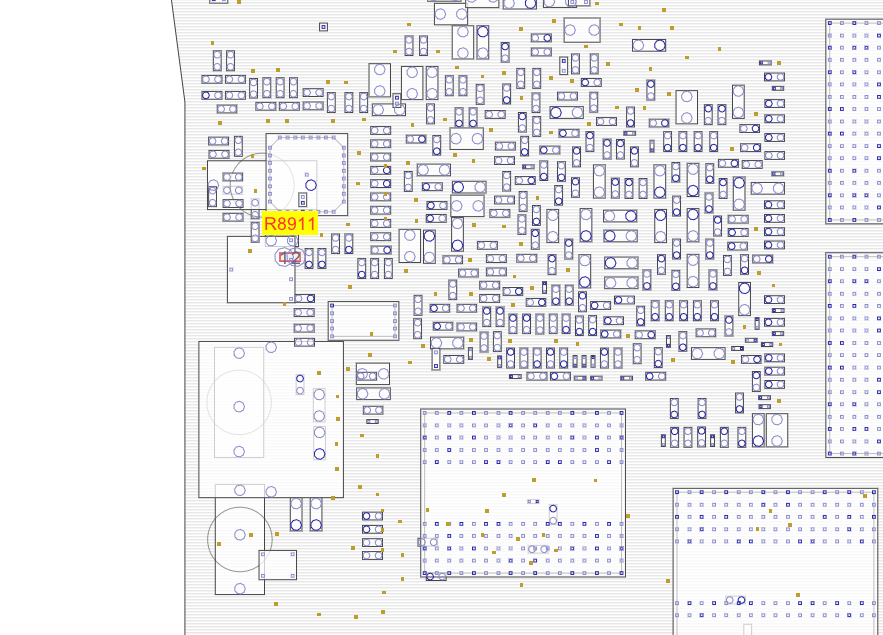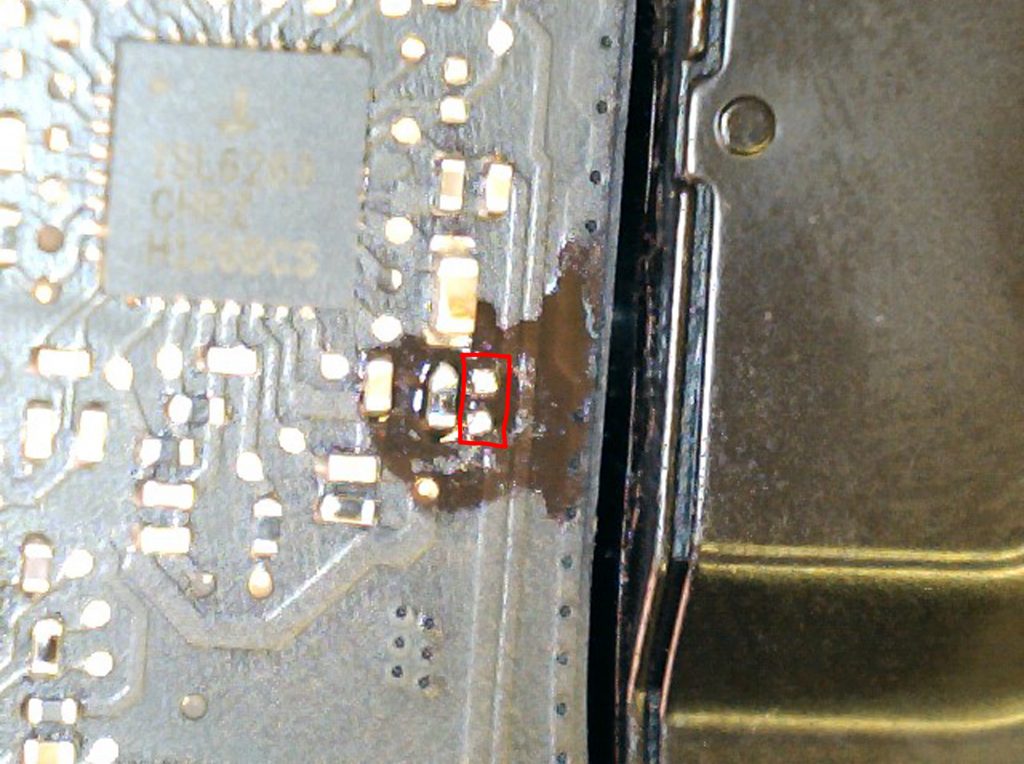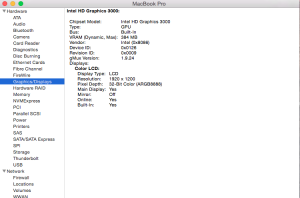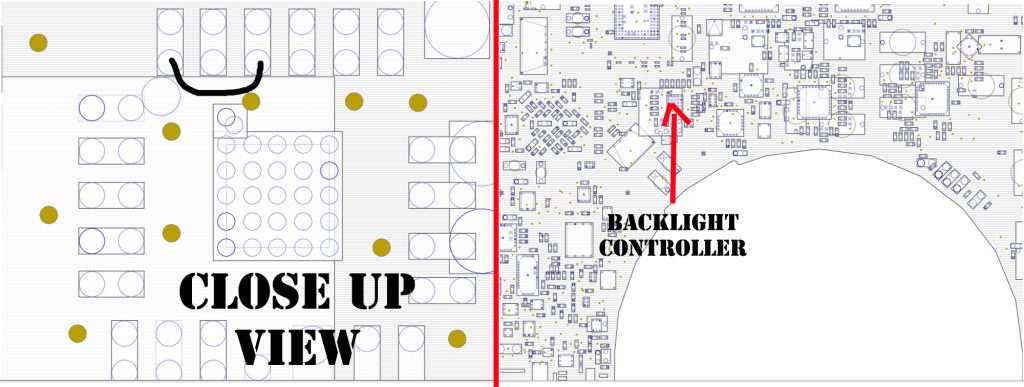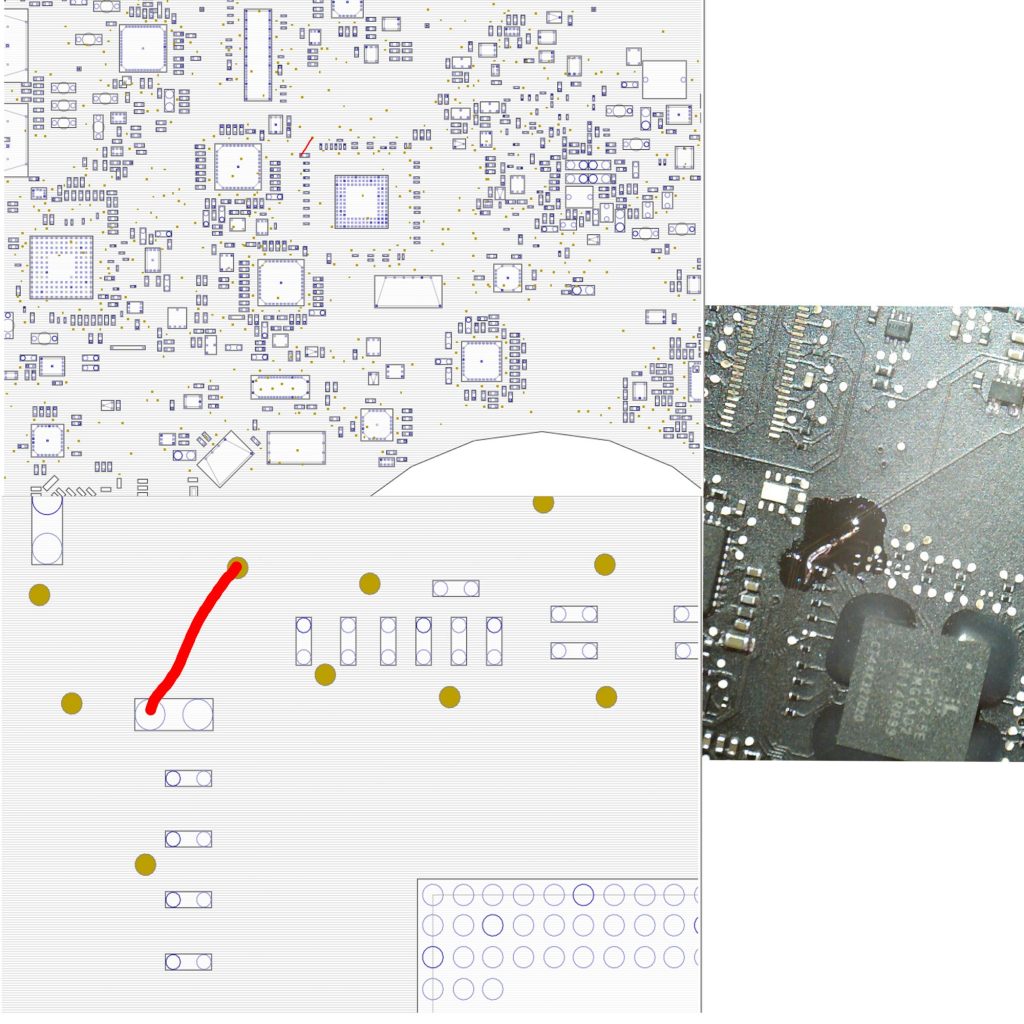So you, like many others, have a 2011 MacBook Pro with video issues. This is normally lines on screen, stripes on screen, sometimes even black screen or blank screen.
We have bad news and good news.
The bad news, your GPU is failing. There is a widely known defect in the Radeon GPUs on these MacBook Pro models. You are not going to be able to fix the GPU. You can extend its life for a few weeks with a reflow, or attempt to replace the GPU. Replacing the GPU is very dangerous (brick warning), and you are just putting another defective unit on your board. The final option is to replace the logic board. This is insanely expensive, and again, just putting defective parts into service.
Onto the good news. With the removal of an EFI variable and 1 resistor, the GPU will be completely disabled, and you will never have to worry about it again.
But wait, why would you disable your GPU, you need that thing right?
The 2011 MacBook Pro actually has 2 very capable GPUs inside. 1 is the AMD Radeon, and the other is an Intel GPU. If you know anything about Intel GPU (and CPU), you know they are extremely reliable. So utilizing the Intel GPU means your GPU is going to live longer than you will.
A few other fun facts about this modification:
Cooling- Your MacBook Pro will run cooler. The Radeon normally pumps out a ton of waste heat. Now your Radeon is not powered on. No waste heat.
Even better, now you have 2 fans and 2 heatsink pipes dedicated to cooling the Intel GPU/CPU only.
Less fan noise – Since you now have 2 passive cooling systems working on one chip, your fans will run less, and quieter.
Linux Support – Getting Linux running on this MacBook Pro is a nightmare. Normally involves complicated boot arguments to bypass the AMD Radeon GPU. Guess what, now that it is not there anymore, Ubuntu Linux (and others) boot up natively with no modifications what so ever.
Battery Life – Now that you don’t have several watts of power turning into waste heat, you now have improved battery life.
No need to modify KEXTs – KEXTs or Kernel Extensions are the Drivers of the OS X world. As far as the OS knows, the AMD chip is not even there. It will not attempt to load the KEXT for it. Why would it, right?
OK, lets get into this MacBook Pro GPU Modification.
::We have prepared a vastly simplified automated utility to perform this modification. It is a fully bootable disk image that includes a script that will run all the terminal steps with one simple command. It also includes a GUI (point and click) program to create the bootable USB Drive::
If you prefer to perform this manually, see the steps below.
If you find yourself uncomfortable doing this mod, please contact us and we will be happy to perform this modification for you. Our current rate is $85 (excluding return shipping). Turn around time depends on shipping speeds, but modification will be performed within 48 hours of receiving your MacBook Pro.